Unleash the Power of Parallel Testing with Selenium Grid
Automated tests are the cornerstone of high-quality software. Development
teams can move faster without worrying about breaking existing functionality
when automated tests run with each commit or deployment. At the same time,
automated tests can help expand test coverage to provide customers with a
higher-quality product.
Selenium is one of the most popular tools for testing web applications. By
automating web browsers, the framework makes it easy for test engineers to
validate functionality automatically.
This article takes a closer look at Selenium Grid and how it works. We'll
cover the grid components, how to launch a grid, how to configure nodes, and
how to run tests on the grid.
What is Selenium
Selenium is a popular open-source browser automation framework. Using the
framework, developers write a script directing a web browser to visit web
pages and interact with DOM elements. As a result, it's a popular way to
test web applications as part of a continuous integration and deployment
(CI/CD) process without manual testers.
Here's an example of a simple JavaScript script using Selenium to visit
Google, search for a phrase, and log out the title of the resulting page:
const webdriver = require('selenium-webdriver');
(async function example() {
let driver = await new webdriver.Builder().forBrowser("chrome").build();
try {
await driver.get('http://www.google.com/');
await driver.findElement(By.name('q')).sendKeys('some search string', Key.RETURN);
let title = await driver.getTitle();
console.log('Title is: `, title);
} finally {
await driver.quit();
}
})();
Using Selenium, developers can easily compare the result of an action to the
expected output to create integration tests. For example, you may want to
verify that a user is signed in by looking for the text "Welcome,
[username]" on a page after filling out a sign-in form and clicking the
sign-in button. Or you can verify things like the creation of a to-do item.
What is a Selenium Grid?
Selenium Grid allows developers to run parallel tests across multiple or
virtual machines. As a result, you can dramatically reduce the time it takes
to execute large test suites. Developers can also easily run tests on
various browsers, operating systems, and screen resolutions using the
component's hub-and-node features.
For example, Selenium Grid enables you to set up a Chrome node and a Firefox
node. Then, when the hub receives a test request, it can forward it to a
specific node to meet the desired test capabilities. That way, you can
quickly verify that a web application works across all configurations.
You can set up Selenium Grid in a few steps:
-
Download & Install — The
Selenium Server Standalone package
contains everything you need to run Selenium Grid. Of course, you'll
also need Java installed and to configure any relevant environmental
variables to get it to a workable state.
-
Start the Hub — The Hub is a central control point in a
Selenium Grid that routes commands to the nodes. To start the Hub, open
a command prompt or terminal window, navigate to the directory where you
saved the JAR file, and run the command
java -jar selenium-server-standalone-{version}.jar -role hub.
-
Start the Nodes — The nodes are the individual machines
running the tests. To start a node, open a command prompt on a test
machine, navigate to the JAR file's directory, and run the following
command:
java -jar selenium-server-standalone-{version}.jar -role node -hub
http://{hub-ip-address}:4444/grid/register
-
Configure the Nodes — You can configure nodes to run
specific browser versions and operating systems using the
-browsers parameter. For example, you can use this command
to run Firefox v4 on Windows:
-browser
browserName=firefox,version=4,maxInstances=4,platform=WINDOWS.
-
Run Selenium Tests — Navigate to
http://{hub-ip-address}:4444/grid/console in a web browser
to verify you set the Selenium Grid up correctly. Then, you can run
tests by setting up a DefaultSelenium object like this:
Selenium selenium = new DefaultSelenium("localhost", 4444,
"*firefox", "https://www.google.com");.
Advantages of Selenium & Selenium Grid
Selenium isn't the only browser automation framework, but it has several
advantages worth considering. When choosing between browser automation
frameworks, you should consider everything from cost to support to
integrations with the rest of your development tools and continuous
integration and deployment processes.
The five most significant advantages include:
-
Browser Support — Selenium supports the most popular
browsers, including Chrome, Safari, Edge, Firefox, and Internet
Explorer. As a result, you can write tests once and run them on multiple
browsers to ensure compatibility across your user base.
-
Large User Base — Selenium has become the de-facto
standard for browser automation. With a large and active user community,
you can find tutorials and resources to help get started and
troubleshoot any challenges.
-
Language Support — Selenium supports multiple
programming languages, including Java, Python, Ruby, C#, and JavaScript,
making it accessible to every developer, regardless of their programming
language preferences.
-
Scalability — Selenium Grid makes it easy to run tests
in parallel across multiple machines or VMs, making it easy to scale
test automation for even large applications. In addition, you can use
cloud device farms like BitBar.
-
Open Source — Selenium is open-source, meaning anyone
can use or modify it to meet specific needs, and there’s no cost to
start using it.
How to Scale Easier with BitBar
BitBar provides easy access to a vast library of devices for cloud-based
test automation. Rather than running an in-house device lab, you can focus
on building software and running tests on real devices in the cloud using an
intuitive API or pre-built integrations with popular tools, including
Selenium for web apps and Appium for mobile apps.
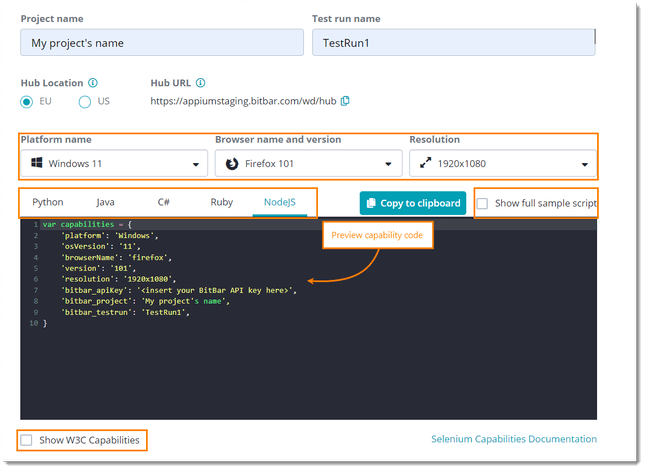 BitBar makes it easy to generate capabilities code to integrate
with Selenium.
BitBar makes it easy to generate capabilities code to integrate
with Selenium.
BitBar makes it easy to create a remote Selenium Grid and generate your
desired configurations (e.g., browsers, operating systems, and screen
resolutions). Then, when you run your test suite, it will execute the tests
in parallel on these remote devices and route the results to BitBar, where
you can analyze them in an easy-to-use interface.
The Bottom Line
Selenium Grid is a powerful tool enabling teams to run tests in parallel
across browsers, operating systems, and devices. By following the steps
above, you can set up your Selenium Grid and realize the benefits of
parallel testing in your organization. BitBar can help provide access to
cloud-based devices to streamline testing without the overhead.